Purpose
Steps
- Enable banding notes display at EnvData > LayoutSettings > Labels> Display Banding Notes (set to True).
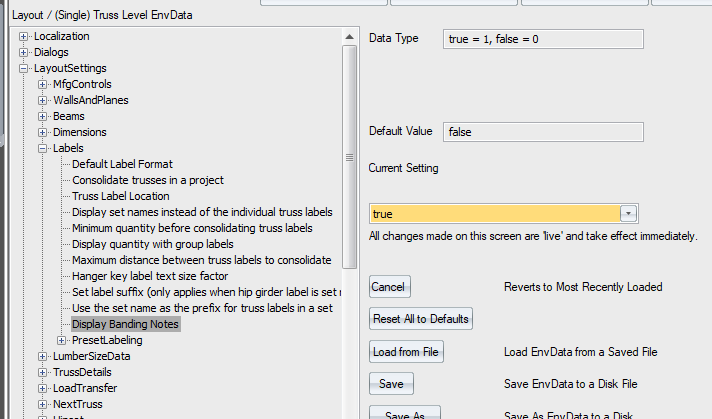
- Click Output > Stack List to open the stack list.
- To add or edit a banding note, right-click on the stacked truss and select Edit Banding Note or click the Edit Banding Note icon on the toolbar.
The Edit Banding Note dialog displays.
Note: In 2025.1, the Stack list and Release Groups dialogs were reorganized for an improved better user experience.
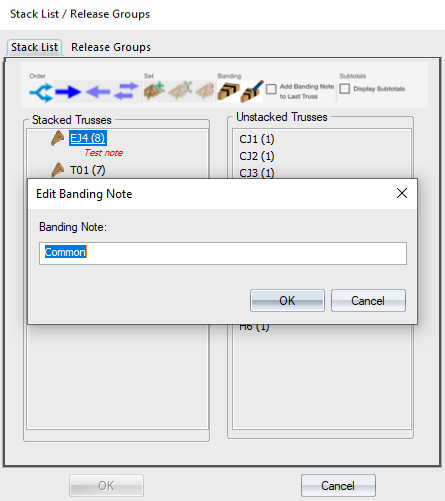
4. Enter a banding note and click OK.
The note displays below the stacked truss.
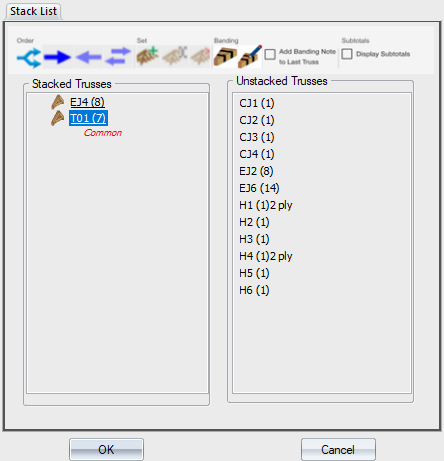
When you click OK on the Stack List dialog, the banding note you added displays on the layout.
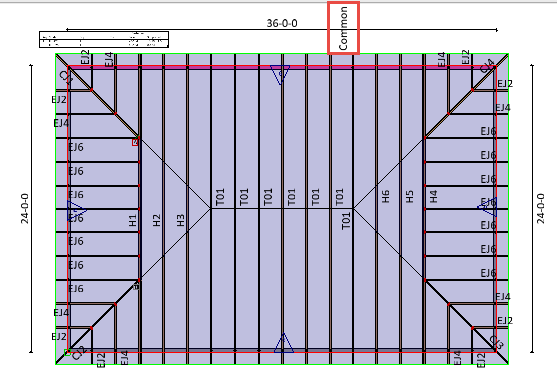
 Notes
Notes
-
The banding label is updated anytime the banding note is updated in the stack list dialog.
-
The banding label is editable only on the Stack List dialog and cannot be edited in the model space on the layout.
-
You can edit banding label Text Size Factor, Text Angle, Layer, and Color in the Properties grid.
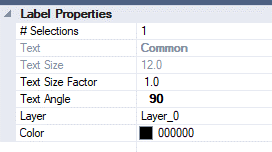
-
You can move the banding label using the Drag Annotations command.
-
Delete banding labels by toggling off the banding in the stack list or by deleting the banding note associated with stacked trusses.